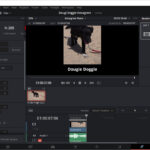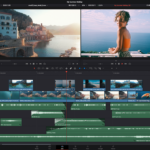When I first started digital video editing a few lifetimes ago (1996 to be exact with Premiere version 4.2), everything was done using a keyboard and mouse. Those of us who were early adopters became very adept at remembering shortcut keys on the keyboard to speed things up a little.
 A little later, I switched camps to what was then just Vegas (version 0.9) as I was asked to be a beta tester. Later Sony bought the Vegas family of products and at the same time I discovered the magic of using a contraption called the Contour ShuttlePro.
A little later, I switched camps to what was then just Vegas (version 0.9) as I was asked to be a beta tester. Later Sony bought the Vegas family of products and at the same time I discovered the magic of using a contraption called the Contour ShuttlePro.
To this day, I still have it on my desk and primed to go.
You can see from the image that it contains a suite of buttons that are programmable and a pair of central rotary controls. These are used to “jog” and “shuttle” along your timeline (if using a video or audio editor) and the buttons can be set for anything that can be a single keystroke of combination of keystrokes.
You can create your own “profiles” saved to the hard disk for whatever programs you wish, and there is a whole bunch of profiles that come with the unit as well.
Needless to say, with one of these, the editing process is speeded up immensely.
For various reasons, a couple of years back I made the switch again, this time to Blackmagic Design’s DaVinci Resolve and created a new profile for the ShuttlePro. I still use(d) Vegas on occasion, and the driver software (it’s USB based) flicks seamlessly between profiles as you change program focus in Windows.
Now though, I have the DaVinci Resolve Speed Editor which is like the ShuttlePro on steroids. Designed especially for the Cut Page that came to be in later versions of DaVinci Resolve, the Speed Editor changes the whole way you edit, and accelerates your editing workflow even more.
Also USB based, but additionally supporting Bluetooth connectivity, the Speed Editor panel contains 6 main sections, all button based except for obvious large rotary dial which trebles up as a Shuttle, Jog and Scroll Wheel depending on which button is selected in the panel just above it. As you8 turn the shuttle wheel, you can tell immediately this is a beautifully machined and manufactured piece of gear by the way, and Blackmagic have committed to always having spare parts available.
Above that, are two buttons that switch you between the Timeline and a special Source Tape mode of DaVinci that is only available in the Cut Page section. Essentially this mode shows you all the clips in the media bin “connected” together in a pseudo timeline letting zap through making a rough cut in a single pass.
To the left of these buttons is a set of 8 programmed for various useful commands, and these can alternate between different operations depending on how many times they are pressed. For example, one press of the button at top left gives you the Escape key while 2 presses turns it in an Undo key.
Below these are 9 buttons for different camera angles and others for setting playback to video or audio, and a stop / play bar.
At top left of the Speed Editor panel are 6 buttons used for the all different ways DaVinci allows clips and portions of clips to be inserted into the timeline, and finally the bottom left 11 are those used to mark and trim clips.
If you have never used anything like this before, it does take a bit of getting used to and disciplining yourself to actually use it, as against say the mouse / menu or keyboard / menu options. I also have a logokeyboard DaVinci keyboard that has colour coded keys for shortcut menus, and I had to semi-wean off that too for the base editing / trimming commands used by the Speed Editor.
But you don’t need to forget everything you have learned of course, as with the Speed Editor primarily being for the Cut Page, there are still plenty more commands in the Edit, Colour, Media Fairlight. Fusion etc sections!
I have mentioned many times over the years that DaVinci Resolve is free. And this is true, there is a free version (for Mac, Windows and LINUX) that has no restrictions per se with the biggest drawback being probably that certain versions of 4K cannot be used. For many, many people, this version is all they will ever need and probably even then, gives them more than they will ever use.
However, there is also a paid version of Resolve that opens up the full system. It costs normally AUD$505, but if you buy the Speed Editor (RRP AUD$679) you get the full version of DaVinci Resolve version for free.
Bargain I reckon. For the serious editor, or even enthusiastic hobbyist, I think the Speed Editor / DaVinci Resolve combo is a hard one to beat.